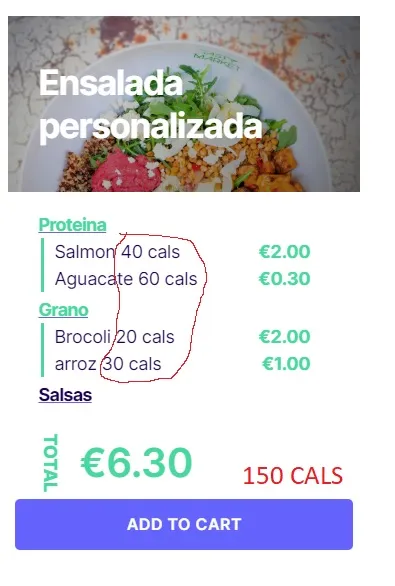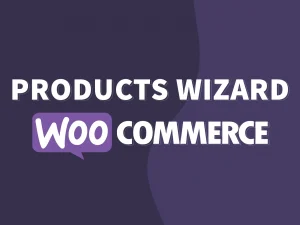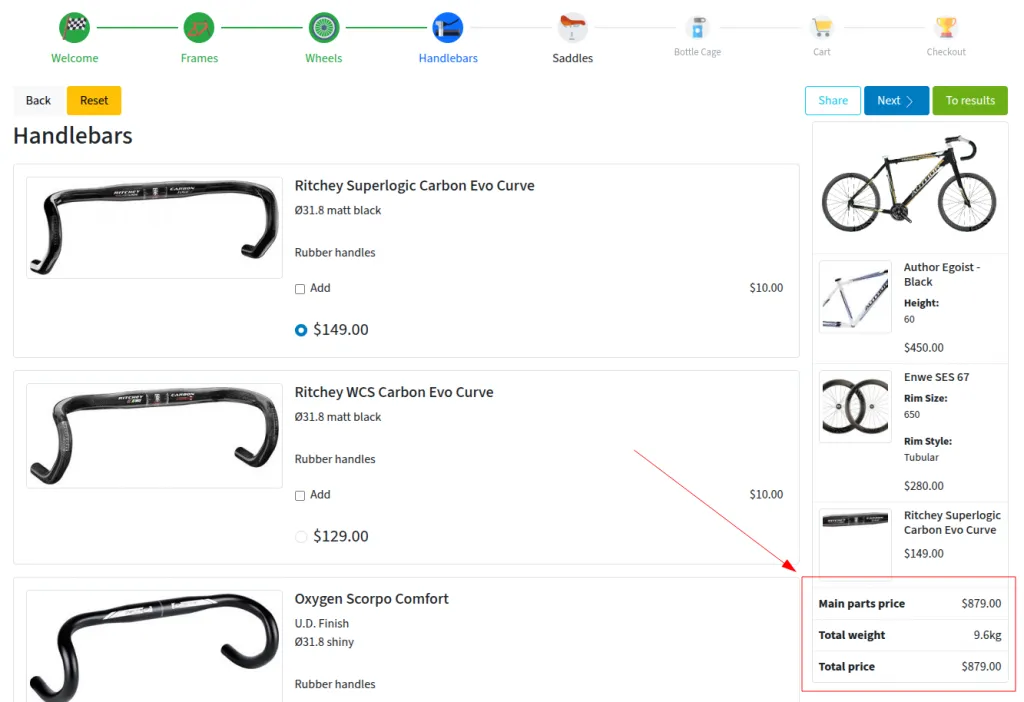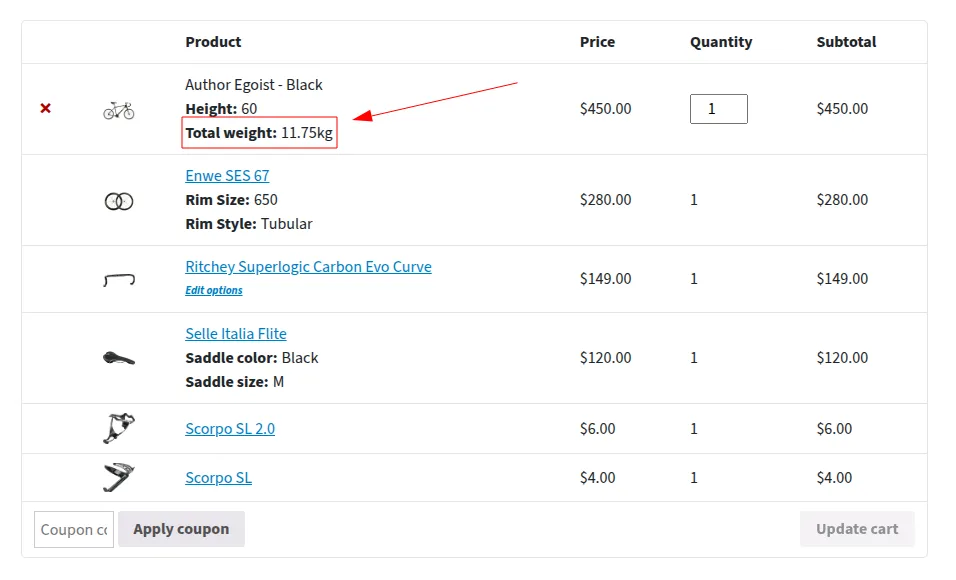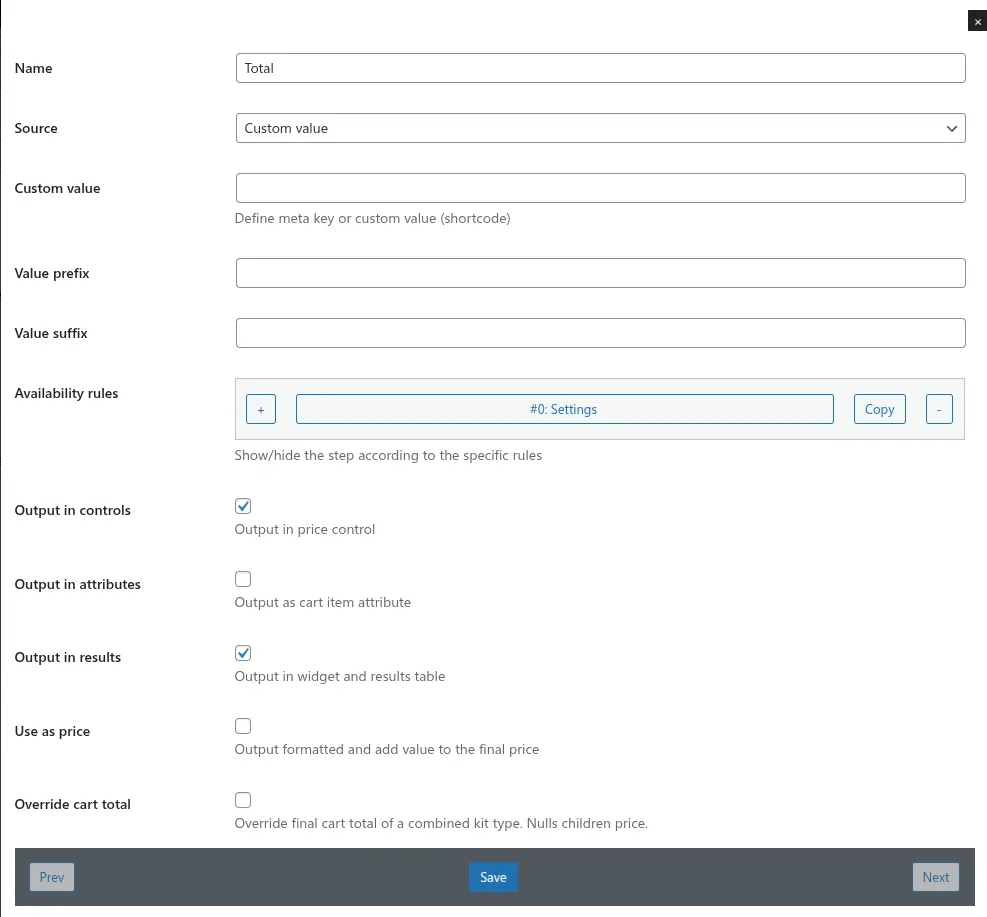Creating configurable products in WooCommerce allows you to offer customers a customizable shopping experience by letting them select options such as size, color, or other variations directly on a single page. This feature is essential for online stores that sell items available in different configurations, like gift boxes, electronics, or furniture. Especially, if you need to create a complex configurable product with properties calculation, such as product nutrition or PC attributes. In this article, we’ll guide you through the step-by-step process of setting up such WooCommerce Product Configurator with properties calculation, enabling you to enhance your store’s flexibility and improve customer satisfaction.
Whether you’re a beginner or looking to refine your product listings, this comprehensive guide will help you master the art of creating dynamic, configurable products in WooCommerce.
What is a WooCommerce Configurable Product?
A WooCommerce configurable product is a type of product that allows customers to choose from various options or variations before making a purchase. Instead of creating separate listings for each version of a product, a configurable product consolidates all options into a single, flexible product page. This setup enhances the shopping experience by providing a clear overview of available choices and simplifying the purchasing process.
Key features of a WooCommerce configurable product include:
- Multiple Variations: Customers can select different attributes such as size, color, or material;
- Unified Product Page: All options are presented together, reducing clutter and improving navigation;
- Customizable Options: Store owners can define specific variations, pricing, and stock levels for each configuration;
- Enhanced User Experience: Simplifies decision-making and increases the likelihood of completing a purchase.
How complex WooCommerce Configurable Product could be?
WooCommerce configurable products that involve property calculations add an extra layer of complexity by dynamically adjusting attributes based on customer selections. For instance, a customizable dish might calculate total nutrition values such as calories, proteins, and fats depending on the ingredients chosen by the customer. Similarly, a PC building product could calculate power consumption, cooling requirements, or update price based on the frequency or specifications of selected parts like CPUs and GPUs. These types of products require real-time calculations to provide accurate and personalized information to the buyer. Key aspects of WooCommerce configurable products with property calculation include:
- Dynamic Attribute Calculation: Automatically updating nutritional information, power consumption, or other properties based on selected options;
- Real-Time Pricing Adjustments: Prices that change instantly with component specifications or quantity variations;
- Compatibility Rules: Ensuring selected parts or ingredients work together and meet certain thresholds or limits;
- User Feedback: Displaying calculated properties clearly to assist customers in making informed choices;
- Integration with External Data: Pulling nutritional databases or hardware specs to maintain accuracy in calculations.
Such calculated configurable products enhance transparency and user confidence, especially in industries where detailed product information is critical.
That’s a widely-required feature. For example, take a look at this Reddit thread about Nutrition Calculation Based on Customer Product Customizations:
Recommendation Request: (Product Builder) Nutrition Calculation Based on Customer Product Customizations
byu/Wolfdale7 inwoocommerce
In a few words, that was needed to calculate the total kCal value of the selected products within a WooCommerce Products Configurator. An example of a desired behavior and output:
As a ready to use solution, WooCommerce Products Wizard is suggested with a pinch of custom code to calculate and output total value of nutrition of products selected by the user.
It also assumes using of the ACF plugin to output and store custom product information, such as dish nutrition information. And that’s a great solution for the Products Wizard v11 and lower.
The game changer for Properties Calculation of WooCommerce Configurable Product
WooCommerce Products Wizard plugin always gets improvements and new features. The most of the ideas are suggested by the real plugin users and business owners. We get a lot of feedback about the plugin possibilities and feature-requests. And we always react and try to solve every request of a client, because the problem solved for one user will not occur for many other users. That made the plugin so functional for real use-cases.
WooCommerce Products Wizard Version v12 got a lot of new helpful and useful features. One of these features is called “Total Rows”. Let’s see how it can be used to display insightful aggregated information to your customers, and the advantages it offers your store’s shopping experience.
What Is the “Total Rows” Setting?
The “Total Rows” setting in WooCommerce Products Wizard allows you to output summary information related to the properties of products selected during the wizard process. Rather than only listing the chosen products and their details, you can present calculated or aggregated data helping customers make informed decisions at a glance.
This feature is particularly helpful for stores selling customizable bundles, dietary meal packs, PCs with calculated system requirements, or any scenario where aggregated product properties or totals matter.
Key Features and Possibilities of the “Total Rows” Setting
Here are the various possibilities provided by the “Total Rows” feature to implement a WooCommerce Product Configurator with properties calculation:
1. Total Property Value
Display the sum of a property across all selected products. For example, in a build-your-own-meal wizard, you can show the total calories or total protein content based on the ingredients the customer adds. It can be based on product attribute or custom meta value.
2. Greatest or Least Property Value
Highlight the highest or lowest value of a specific property among the selections. This can be used, for instance, to show the ingredient with the most sugar in a meal, or the highest-wattage component in a custom PC.
3. Count and Quantity Calculations
Display the total number of the selected products, or total quantity of all selected products (taking into account their individual quantity).
4. Total and Subtotal Prices
Provide the sum of product prices, including or excluding custom option costs, for a transparent checkout experience.
5. Custom Value Calculations
Go beyond standard properties with custom formulas or methods calculate any value based on selected product data, properties, or custom fields. Advanced users can specify complex logic for tailored summaries. You can use custom shortcode to calculate and output an own value.
6. Custom Formatting and Placement
Control where and how the total rows appear with customizable formatting for each row.
7. Common or Individual rows
Define what rows should be available for a wizard in common, and which ones are made to output data for a specific step only.
8. Condition Logic
Using the “Availability rules” setting, you can easily control the row availability in the wizard.
9. Output as Cart Item Properties
Control which rows should exist as a cart item property to make it more clear and obvious for your customers.
Practical Use Cases
The flexibility of the “Total Rows” setting means it’s applicable across a wide range of store types. Consider these practical scenarios of WooCommerce Product Configurator with properties calculation like:
- Meal Builders: Display total calories, carbohydrates, and fats for the assembled meal box;
- PC Configurators: Show total wattage needed for power supply calculation, sum of storage, or highlight the fastest RAM frequency selected;
- Subscription Packs: Show the number of unique products included or total monthly price;
- Gift Sets: Indicate total number or total weight of the selected items.
How to Set Up the “Total Rows” Feature
Setting this up typically involves:
- Defining Product Properties: Ensure product data (properties like nutrient values, wattage, etc.) are correctly set up as custom fields or product attributes.
- Configuring in the Plugin: Go to the Products Wizard plugin settings and add “Total Rows” for your wizard or its steps, specifying the type of aggregation (sum, max, min, etc.) and which properties to apply it to.
- Customizing Display: Adjust the formatting or position as needed.
The documentation provides detailed description and configuration options for various scenarios.
Why Use “Total Rows”?
Adding summarized information through “Total Rows” has several benefits:
- Enhanced Transparency: Customers see the implications of their selections instantly;
- Guided Decision-Making: Helps customers optimize their choices (e.g., staying within nutritional or budget targets);
- Reduced Errors: Customers are less likely to miss critical constraints (like exceeding power supply limits in a PC);
- Improved Conversion: A clear, helpful summary increases customer trust and purchase confidence.
Conclusion
The “Total Rows” setting in WooCommerce Products Wizard is a versatile and powerful tool that transforms the customer’s selection process, providing real-time, actionable information. Whether you manage a food box service, complex product bundles, or personalized kits, using “Total Rows” to output aggregated, calculated, or custom summary data can greatly elevate your store’s user experience and, ultimately, your sales.
For more detailed setup instructions and advanced configurations, refer to the plugin documentation.